To speed up a suddenly slow Android phone, clear cache, uninstall unused apps, update software, and restart. Is your Android phone suddenly feeling sluggish and unresponsive?
It can be frustrating when your device starts to slow down for no apparent reason. In this blog post, we will explore some simple yet effective ways to speed up your Android phone and get it running smoothly again. Whether you're experiencing lag while using apps or noticing a decrease in overall performance, these tips will help you optimize your device's speed and performance.
By following these steps, you can enjoy a faster and more responsive Android experience without having to invest in a new phone.
Introduction To Speed Issues On Android Phones
Is your Android phone suddenly lagging, taking forever to open apps, or freezing during use? These frustrating issues can be a real headache, but don't worry - there are several simple steps you can take to speed up your device and get it running smoothly again.
Common Signs Of A Slow Device
Unresponsive screen taps
Delayed app launches
Excessive loading times
Frequent freezing or crashing
Potential Causes For Performance Lag
Insufficient storage space
Excessive background processes
Outdated software
Overloaded cache files
Restart Your Android Device
When your Android phone suddenly becomes slow, one of the first steps to take is to restart the device. Restarting can help resolve speed issues and refresh the system, potentially improving the performance of your phone.
Steps To Properly Reboot
To properly reboot your Android device, follow these simple steps:
Press and hold the power button on your phone until the power options menu appears.
Tap on the "Restart" or "Reboot" option to initiate the reboot process.
Wait for your phone to fully power down and then turn it back on.
Why Restarting Can Resolve Speed Issues
Restarting your Android device can help resolve speed issues by clearing the device's memory, shutting down background processes, and refreshing the system. This can eliminate any temporary glitches or performance bottlenecks that may be causing the slowdown.
Clear App Cache And Data
When your Android phone suddenly starts to slow down, it can be frustrating. One of the effective ways to speed up your phone is to clear the app cache and data. By doing this, you can free up space and potentially resolve performance issues caused by accumulated temporary files and data.
Difference Between Cache And App Data
Cache and app data are both temporary files stored on your device. The cache consists of files that help your apps load faster, while the app data includes user settings, login information, and other app-specific files.
How To Clear Cache And Data Effectively
Clearing the cache and data for specific apps can be done through the Settings menu on your Android device. Here's how you can do it:
Open the Settings app on your Android phone.
Select "Apps" or "Application Manager."
Choose the app for which you want to clear the cache and data.
Tap on "Storage" and then select "Clear Cache" to remove temporary files.
If needed, you can also tap on "Clear Data" to reset the app to its original state, clearing all user data and settings.
By following these steps, you can effectively clear the cache and data for specific apps, potentially improving the speed and performance of your Android phone.
Update Your Apps And System Software
Updating your apps and system software is a simple yet effective way to speed up your suddenly slow Android phone. By doing so, you can ensure that your device is running on the latest version and optimize its performance.
Update Your Apps and System Software Updating your apps and Android OS is one of the easiest ways to speed up a suddenly slow Android phone. Regular updates are essential to ensure that your phone functions smoothly and efficiently. In this section, we will discuss the importance of regular updates and how to update your apps and Android OS.
Importance Of Regular Updates
Regular updates are crucial for the proper functioning of your Android phone. They not only improve the performance of your phone but also provide bug fixes, security updates, and new features. Developers release updates to optimize their apps for the latest Android OS, which helps to ensure that your phone runs smoothly and efficiently. Regular updates also help to prevent crashes, freezes, and other issues that can slow down your phone.
How To Update Apps And Android Os
Updating your apps and Android OS is a simple process that can be done in a few steps. Here's how: Updating Apps:
Open the Google Play Store app on your phone.
Tap the three horizontal lines in the top-left corner of the screen.
Select "My apps & games."
You will see a list of apps that need updating. Tap "Update all" to update all apps, or select individual apps and tap "Update."
Updating Android OS:
Open your phone's "Settings" app.
Scroll down and select "System."
Select "System updates."
Your phone will check for updates. If an update is available, tap "Download and install."
It's important to note that some updates may require a Wi-Fi connection, so make sure you are connected to a Wi-Fi network before updating. In conclusion, updating your apps and Android OS is a simple yet effective way to speed up a suddenly slow Android phone. Regular updates can help to improve the performance of your phone, prevent crashes, and provide new features. So, make sure to check for updates regularly and keep your phone up-to-date.
Uninstall Unused Apps And Files
To speed up a suddenly slow Android phone, uninstalling unused apps and files is crucial. By removing unnecessary items, you can free up storage space and improve the device's performance. This simple step can make a significant difference in enhancing the speed and responsiveness of your Android phone.
Identifying And Removing Unused Applications
Unused applications take up space and slow down your Android phone. To identify and remove them:
Go to Settings and tap on Apps or Applications.
Review the list of apps and uninstall those you rarely use.
Consider alternative apps for ones you don't need.
Cleaning Up Media And Files
Unused media and files can also contribute to a slow phone performance. To clean up:
Use a file manager app to locate large files or media.
Delete or move unnecessary photos, videos, and downloads.
Transfer media to cloud storage to free up space.
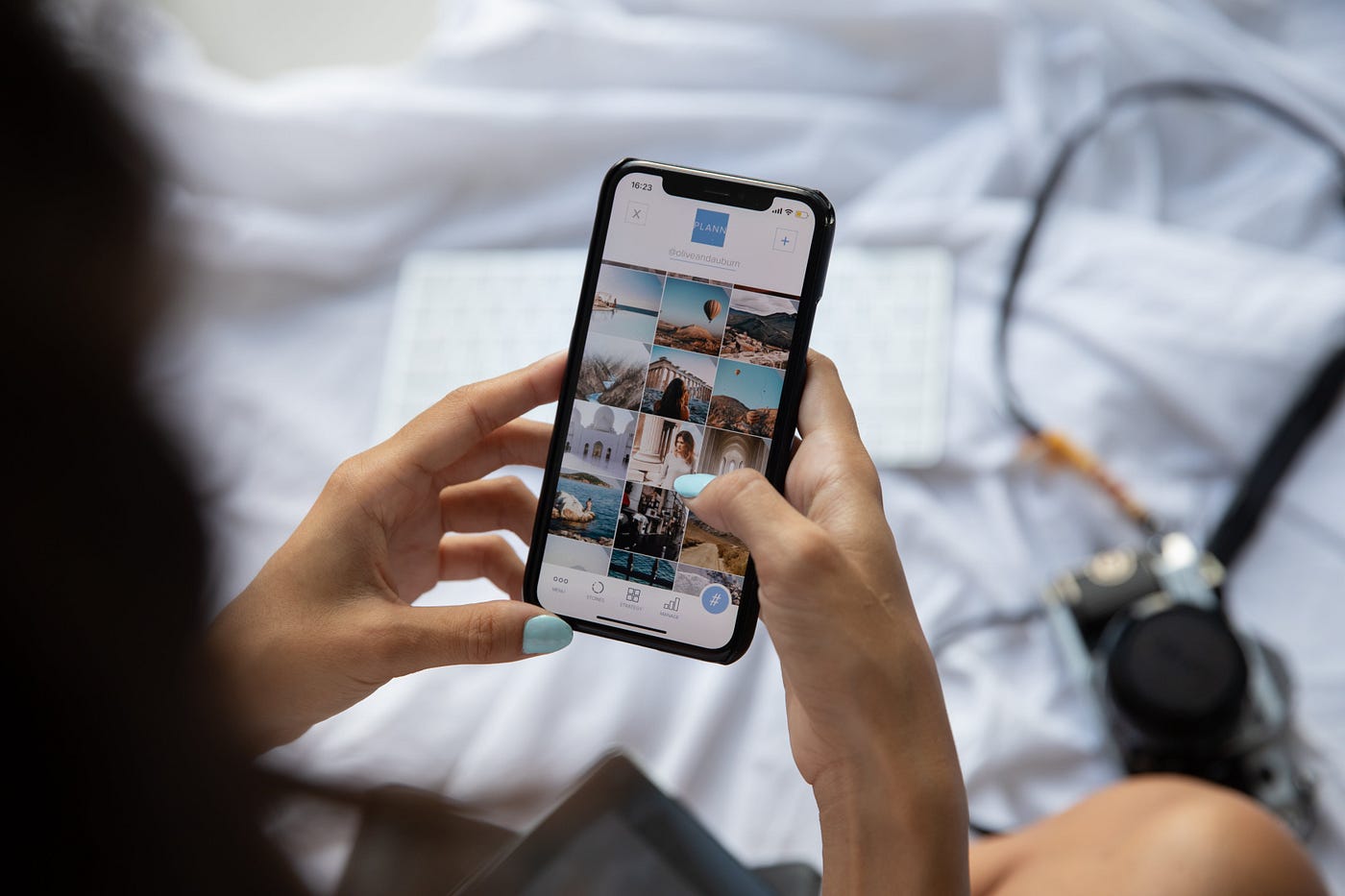
Credit: medium.com
Optimize Battery Settings
To speed up a suddenly slow Android phone, optimize the battery settings. Adjusting the battery settings can help improve the overall performance of your device and extend its battery life, ensuring a smoother and faster experience. By managing the battery usage, you can enhance the speed and responsiveness of your Android phone.
Adjusting Settings For Better Performance
Adjusting settings can improve speed.
Turn off unnecessary features like GPS.
Reduce background processes for smoother performance.
Battery Saver Mode And Its Effects On Speed
Battery saver mode conserves battery life.
May slow down device to save power.
Consider turning it off for faster speed.
Disable Or Remove Bloatware
If you've noticed that your once speedy Android phone has become sluggish, it may be due to bloatware. Bloatware is pre-installed software that takes up valuable space on your device and can slow down performance. Luckily, there are methods to disable or uninstall bloatware that can help speed up your phone.
What Is Bloatware?
Bloatware, also known as "crapware" or "junkware," refers to pre-installed software on your device that you may not need or want. This software can come from the manufacturer, carrier, or third-party vendors and can include apps, games, and other programs. While some bloatware may be useful, much of it is unnecessary and can take up valuable space on your device, slowing down performance.
Methods To Disable Or Uninstall Bloatware
There are several methods to disable or uninstall bloatware on your Android device:
Method | Description |
Disable | You can disable bloatware by going to your device's settings and selecting the app you want to disable. From there, you can select "Disable" and the app will no longer take up space or run in the background. |
Uninstall | Some bloatware can be uninstalled by going to your device's settings and selecting the app you want to uninstall. From there, you can select "Uninstall" and the app will be removed from your device. |
Third-Party Apps | There are several third-party apps available in the Google Play Store that can help you identify and remove bloatware from your device. |
By disabling or uninstalling bloatware, you can free up valuable space on your device and improve performance. However, be cautious when uninstalling bloatware, as some apps may be necessary for your device to function properly.

Credit: www.xfinity.com
Perform A Factory Reset
To speed up a suddenly slow Android phone, you can perform a factory reset. This will remove all the unnecessary data and apps, giving your phone a fresh start and potentially improving its performance. Remember to back up your important data before proceeding with the reset.
Performing a factory reset is a drastic step, but it can be an effective solution when your Android phone suddenly becomes slow. A factory reset will erase all data and reset your device back to its original settings. However, before considering this option, it's important to understand when it's necessary and the steps to ensure a safe reset process.
When To Consider A Factory Reset
A factory reset should only be considered when all other options have been exhausted. If your phone is still slow after clearing the cache and removing unnecessary apps, or if you suspect a virus or malware, a factory reset may be necessary. It's also recommended to perform a factory reset if you plan to sell or give away your phone to ensure that all personal data is erased.
Steps For A Safe Factory Reset Process
Performing a factory reset will erase all data on your phone, so it's important to backup any important files or contacts before proceeding. Here are the steps to perform a safe factory reset:
Go to the Settings app on your phone.
Scroll down and select "System."
Select "Reset options."
Select "Erase all data (factory reset)."
Enter your phone's PIN, pattern, or password if prompted.
Select "Erase everything."
After the factory reset is complete, your phone will reboot and prompt you to set up your device as if it were new. This includes setting up your Google account, Wi-Fi, and app preferences. Performing a factory reset should only be done as a last resort when all other options have been exhausted. However, if done correctly, it can effectively speed up your Android phone and ensure that all personal data is erased.
Consider Hardware Limitations
When your Android phone suddenly becomes slow, it can be frustrating. One factor to consider is hardware limitations.
Understanding Hardware Aging
Hardware components in smartphones degrade over time due to usage.
Older devices may struggle to keep up with the demands of newer software updates.
When To Upgrade To A New Device
If your phone is several years old and showing signs of slowing down, it might be time to upgrade.
Newer models offer faster processors and better performance.
Conclusion: Maintaining Phone Performance
To maintain phone performance and speed up a suddenly slow Android phone, there are several steps you can take. Clearing cache, deleting unnecessary apps, and optimizing settings can help improve overall performance and responsiveness. Regularly updating the software and keeping the device free from malware are also essential for ensuring smooth operation.
Regular Maintenance Tips
Regular maintenance is key to keeping your Android phone running smoothly. Here are some essential tips to follow: - Clear cache regularly to free up storage space. - Update apps and the operating system frequently. - Remove unused apps and files. - Restart your phone periodically to refresh its performance. - Monitor battery usage and optimize settings.
When To Seek Professional Help
If you've tried all the tips and your phone is still slow, it may be time to consult a professional for: - Diagnosing hardware issues. - Performing a factory reset if necessary. - Identifying any software problems. - Recommending further actions. Remember, regular maintenance is the key to ensuring your phone continues to perform at its best.
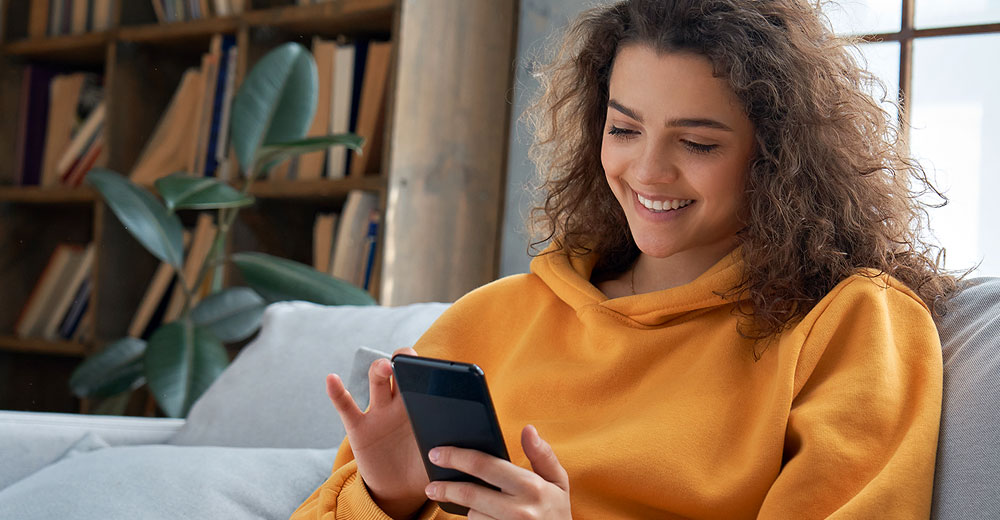
Credit: www.technewsworld.com
Conclusion
To conclude, optimizing the performance of a suddenly slow Android phone can greatly improve its speed and functionality. By following the steps outlined in this blog post, such as clearing cache, disabling unnecessary apps, and updating software, users can effectively address the issue.
Remember, regular maintenance and mindful usage habits are key to keeping your Android device running smoothly. With these simple yet effective tips, you can enjoy a faster, more efficient smartphone experience.
Frequently Asked Questions
Faq 1: Why Is My Android Phone Suddenly Slow?
The sudden slowdown of an Android phone can be caused by various factors, such as insufficient storage, too many background apps running, outdated software, or even a malware infection. It's important to identify the underlying cause to effectively speed up your device and improve its performance.
Faq 2: How Can I Free Up Storage Space On My Android Phone?
To free up storage space on your Android phone, you can start by uninstalling unnecessary apps, deleting old files and photos, clearing cache and app data, and transferring media files to an external storage device or cloud storage. Regularly cleaning up your phone's storage can help improve its overall speed and performance.
Faq 3: How Do I Close Background Apps On My Android Phone?
To close background apps on your Android phone, you can either use the recent apps button to swipe away individual apps or access the app switcher menu and tap on the "Clear All" or "Close All" button to close all running apps at once.
This can help free up system resources and potentially speed up your device.
Faq 4: How Do I Update The Software On My Android Phone?
To update the software on your Android phone, go to the Settings menu, scroll down to "System" or "About Phone," and look for the "Software Update" or "System Update" option. Tap on it and follow the on-screen instructions to check for and install any available updates.
Keeping your phone's software up to date can help optimize its performance.





